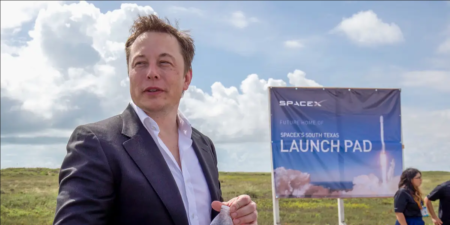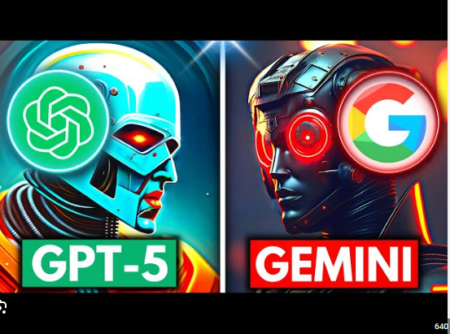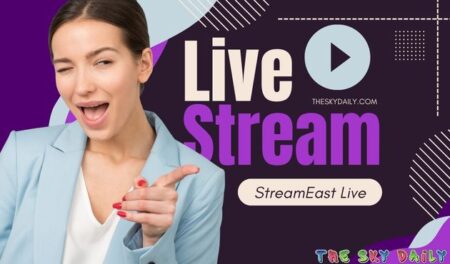Netgear range extenders have gained a huge fan following due to their top-notch characteristics. Right from the designs to functionalities, everything possessed by Netgear extenders is enough to lure a user. Considering this fact, a large portion of the globe prefers installing them in houses. But, the problem arises when My Netgear WiFi Extender fails to do the assigned job. In simple words, the extender causes the internet to drop or is unable to amplify the WiFi signals of the main router.
In that scenario, it is recommended that the user implement a few troubleshooting techniques. Given in this post are those tips that can help to resolve the internet problem with the Netgear range extender.
My Netgear WiFi Extender Causing Internet to Drop [Fixed]
Tip 1: Update the Firmware
Random internet drops can occur with your Netgear range extender if the firmware version on which it is operating is outdated. Do you know that a new firmware version is rolled out by Netgear for its networking devices? Well, now you do. Therefore, why delay installing the latest firmware on your range extender? All you’ve to do is access the 192.168.1.250 IP address. Here’s how you can use the default IP to update the range extender’s firmware:
1) Load an internet browser on your PC and type the default IP into the address bar.
2) Press the Enter key and do Netgear login using the default password of your extender.
3) As soon as you get navigated to the extender’s Status page, select Firmware Update.
4) Now, click Check Now and see if your extender detects a new firmware version.
5) If it does, then follow the on-screen prompts and let the firmware get installed on your device.
Tip 2: Check Wired Connections
When it comes to internet connection drops, we suggest not ignoring the wired connections related to your range extender. Whether it is the power cable or the Ethernet cable used to connect your WiFi devices, it must be free of damage. Apart from this, ensure the following:
1) The cable is connected properly to the respective ports.
2) You’ve connected the power cable to the working wall socket and the cable used by you is original.
3) The Ethernet ports of your WiFi devices [Netgear extender and the host router] are not damaged as well as free of dust and dirt.
Tip 3: Remove WiFi Interference
After completing the Netgear extender setup procedure, users are advised to place their devices at a new location. Well, the sole purpose of doing this is to ensure that the signals of the range extender get transmitted in every part of the house. But, it seems that you messed up while relocating your extender and hence ended up placing it at an incorrect location. For your information, you are supposed to place your extender:
1) Away from devices emitting EM frequencies like microwave ovens, televisions, etc
2) Within the range of the host WiFi router, but not too close to it
3) Too far from objects containing a large amount of water and reflexive surfaces
4) In the central and well-ventilated area of your house
5) At a few meters distance from direct heat sources
Tip 4: Have a Tab on Network Traffic
If the network traffic on your Netgear wifi extender is more than it can sustain, then also you can witness internet drops. Know that the extender does not perform well if a lot of devices are accessing it. There is also a possibility that some unauthorized user is utilizing the maximum bandwidth of your extender. To fix all this, first of all, consider making use of the Netgear Geofilter feature. In addition, block all unauthorized users by visiting mywifiext.net setup dashboard. The steps given below will help you do the same:
1) Log in to your range extender using the default values.
2) Click Settings and locate the MAC filtering option.
3) Enable it and enter the MAC address of the targeted device.
4) Save the changes.
Tip 5: Restart the Netgear Wifi Extender
Sometimes, the internet drops do not occur due to bigger reasons but due to the restlessness of the range extender. Therefore, consider restarting your wireless extender. For this:
1) Unplug it.
2) Wait for a few moments.
3) Plug it back into its respective socket and power it up.
With that, we are now wrapping up our post to fix internet drops with a Netgear range extender. It is hoped that the issue you were facing has now been fixed. In case it is not, consider resetting your device and setting it up from the scratch. In case you don’t know how to setup Netgear WiFi extender, refer to the user manual. It consists of the extender setup instructions via the manual as well as the WPS method.
Read more- My Rockspace WiFi Extender Not Working! Help Me to Fix it