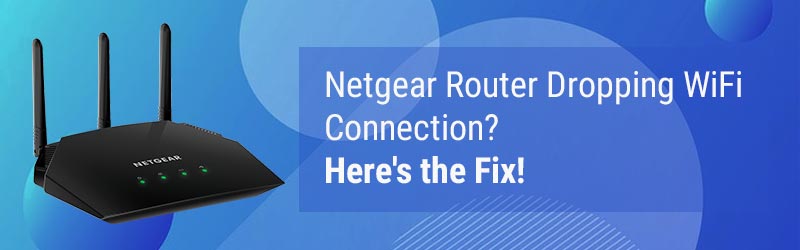There is no denying that the Netgear WiFi range extenders are a boon for those who always complained of having WiFi dead spots in their homes. Users can enjoy trouble-free fast internet access in each nook and cranny of their homes after getting the WiFi extender installed. In fact installing an extender is also very easy. You simply need to access the Netgear admin panel using mywifext and follow some prompts and you are done. Netgear recommends its users keep the extender firmware updated to the latest version to get enhanced performance from the extender.
But some Netgear extender users reported experiencing a blinking green light on their extenders after the firmware update. If you are also experiencing the same issue right after the firmware update then read this article which is going to give you an insight into why it happened and what you are supposed to do to get it fixed.
Why Netgear Extender Blinking Green Light?
You need to update the firmware of the Netgear extender from time to time. This fixes bugs, adds new features and enhances security. But if you mess up the firmware update process, then the firmware may get corrupted. This may also brick your extender and render it useless. Blinking green power light is also due to the same reason.
Now that you know why is your Netgear extender blinking green after a firmware update, let us help you fix this.
Solved: Netgear Extender Blinking Green Light
Reboot the Netgear Extender
Begin by power cycling or rebooting your Netgear WiFi extender. This may help you fix the issues that we are discussing right now. To reboot it, do this:
- Get near the extender.
- Cut off the power supply by toggling the power button to the Off position.
- Unplug it from the wall socket.
- Wait for some time.
- Plug the power adapter back into the socket.
- Toggle the power button now to the On position.
After the Netgear WiFi extender is powered up fully, see if the blinking green light has turned to solid or not.
If it still keeps blinking green, then be sure that the firmware has been corrupted. Follow the next hack.
Reset Your Extender
By pressing the Reset button, you need to reset your extender to the default settings. This will also delete the corrupted firmware from the extender. After you are done with this, set up the extender again with the home network. Access the Netgear Genie page using http://192.168.1.250 to get to the admin panel and set it up.
Update Firmware
It is now time to update the firmware on your Netgear wireless range extender. This time you need to be careful while updating the firmware. Here are some checkpoints that you need to consider before you commence the firmware update process:
- Make very sure that the power supply to the Netgear extender as well as the device that you are using to update firmware is adequate. Plug the extender into a well-active and non-damaged power socket. In case your area has a lot of power outage issues, then using a UPS is suggested.
- The internet connection should be stable and high speed. To ensure the network is stable, you can use an Ethernet cable to connect the extender to the router. This will make sure there is minimum signal loss.
- Before installing the firmware on the extender you need to download it. You should be very vigilant while downloading the firmware. This is because installing the wrong firmware on the extender will corrupt the firmware and brick your extender. Hence, make sure that you are downloading the correct firmware that is meant for the Netgear extender model that you have.
- Use a PC that is running on the latest version of the OS to get through the firmware updating process.
- We recommend you use the updated web browser to install the firmware on the Netgear extender.
- While the latest firmware is getting installed on the extender, make sure that you do not interrupt the process by any means. You should always be on the Netgear Genie dashboard after clicking on the Upload option.
The Conclusion
Now that you know what are the main checkpoints that you should be aware of before installing the latest firmware on the Netgear WiFi range extender, you can update your extender.